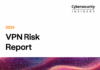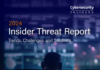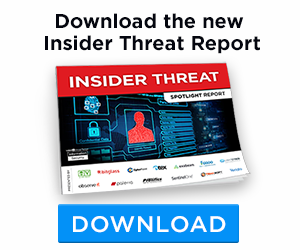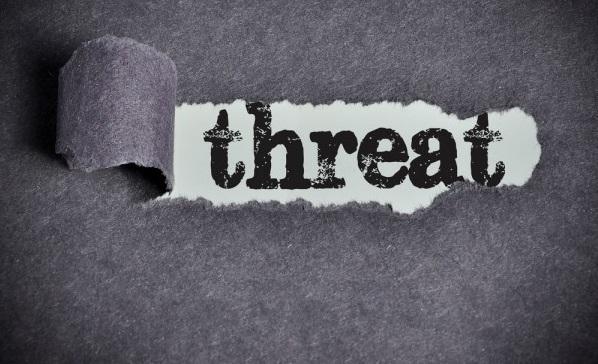
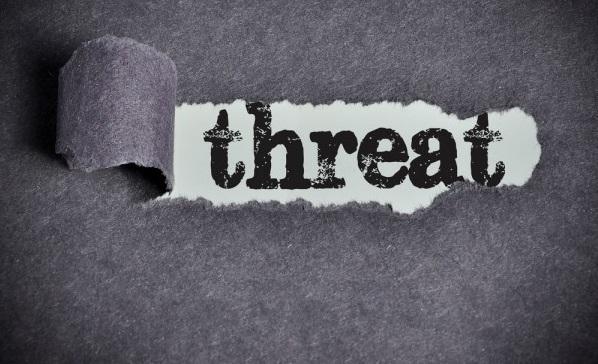
This post was originally published here by Ryan Nolette.
For this example, I will limit my search to just high-value targets, such as the domain admin accounts.
Authentication requests are used to identify accounts or users that are allowed to access the network and its resources. Similar to legitimate authentication, attackers may use compromised or distinct accounts to identify itself to a authentication server and may also use existing accounts in order to blend in with normal authentication traffic.
The process described herein may also be used to analyze authentication attempts.
After a successful asset discovery, adversaries try to exfiltrate data from the compromised network. The actual approach of the exfiltration depends on group’s tactics, data amount and other circumstances.
In order to gain access to desired data, the attacker will commonly abuse legitimate credentials/accounts that have been compromised. For this purpose, any of the most common techniques can be used, including most common tools, mimikatz PWdump, WCE etc, to steal credentials for authenticating to the compromised Domain Admin accounts. Attackers might limit themselves to certain account types which allow them to blend in and remain stealthy.
EXAMPLE HUNT
Domain Admin Account Abuse Hunt (Windows Environment) |
|
| What are you looking for? (Hypothesis) | Hypothesis:
If we analyze Domain Admin account logon attempts seen in our network and look for outliers, then we may find attackers or abuse of legitimate credentials. Look for:
|
| Investigation (Data) | Datasets:
For identifying authentication activity, you will want to focus primarily on authentication system and event metadata, including:
|
| Uncover Patterns and IOCs (Techniques) |
|
| Inform and Enrich Analytics (Takeaways) | The destination IP addresses, account name, user ID, and impersonation level involved in the authentication activity you have discovered can be taken as IOCs and added to an indicator database in order to expand automated detection systems. |
Always keep in mind that for each instance of a hunt, there will always be multiple different paths that a hunter can take to address a given hypothesis.
Hypothesis
A spike in Domain Admin account logon attempts may indicate an abuse of a Domain Admin account. If we analyze Domain Admin account logon attempts seen in our network and look for outliers, then we may find attackers or abuse of legitimate credentials.
The assumption made in this type of analysis is that the activity in question will not be “normal” or overly prevalent on the active network. Ideally, this will lead to identification of malicious or otherwise prohibited activity that was missed via other detection mechanisms, which the Domain Admin accounts can then be used to detect in the future.
Data: Windows Event Logs
Built-in data source connector for Windows event logs. Supports EVTX XML format for Windows 7/2008 and newer.
This hunt requires metadata that contains authentication requests. This data should include the domain used in the authentication requests, the source (endpoint, user, or IP address) of the authentication request, and the username requested in the authentication request.
We will first look at 4624 events.
This is a highly valuable event since it documents each and every successful attempt to logon to the local computer regardless of logon type, location of the user or type of account. You can tie this event to logoff events 4634 and 4647 using Logon ID.
Additional events for consideration:
- 4672 Privileged account usage
- 4720 Account creation
- 4728 A member was added to a security enabled global group
- We’re looking specifically for a domain admin or enterprise admin groups
- 4776 local admin account (not logged on the DC).
Win2012 adds the Impersonation Level field as shown below.
Description Fields in 4624
Subject:
Identifies the account that requested the logon – NOT the user who just logged on. Subject is usually Null or one of the Service principals and not usually useful information. See New Logon for who just logged on to the system.
- Security ID
- Account Name
- Account Domain
- Logon ID
Logon Information:
- Logon Type: See below
Remaining logon information fields are new to Windows 10/2016
- Restricted Admin Mode: Normally “-“.”Yes” for incoming Remote Desktop Connections where the client specified /restrictedAdmin
- Virtual Account: Normally “No”. This will be Yes in the case of services configured to logon with a “Virtual Account”.
- Elevated Token: This has something to do with User Account Control but our research so far has not yielded consistent results.
Logon Type:
This is a valuable piece of information as it tells you HOW the user just logged on:
| Logon Type | Description |
| 2 | Interactive (logon at keyboard and screen of system) |
| 3 | Network (i.e. connection to shared folder on this computer from elsewhere on network) |
| 4 | Batch (i.e. scheduled task) |
| 5 | Service (Service startup) |
| 7 | Unlock (i.e. unattended workstation with password protected screen saver) |
| 8 | NetworkCleartext (Logon with credentials sent in the clear text. Most often indicates a logon to IIS with “basic authentication”) |
| 9 | NewCredentials such as with RunAs or mapping a network drive with alternate credentials. This logon type does not seem to show up in any events. If you want to track users attempting to logon with alternate credentials see 4648. |
| 10 | RemoteInteractive (Terminal Services, Remote Desktop or Remote Assistance) |
| 11 | CachedInteractive (logon with cached domain credentials such as when logging on to a laptop when away from the network) |
Impersonation Level: (Win2012 only)
From MSDN
| Anonymous | Anonymous COM impersonation level that hides the identity of the caller. Calls to WMI may fail with this impersonation level. |
| Default | Default impersonation. |
| Delegate | Delegate-level COM impersonation level that allows objects to permit other objects to use the credentials of the caller. This level, which will work with WMI calls but may constitute an unnecessary security risk, is supported only under Windows 2000. |
| Identify | Identify-level COM impersonation level that allows objects to query the credentials of the caller. Calls to WMI may fail with this impersonation level. |
| Impersonate | Impersonate-level COM impersonation level that allows objects to use the credentials of the caller. This is the recommended impersonation level for WMI calls. |
New Logon:
The user who just logged on is identified by the Account Name and Account Domain. You can determine whether the account is local or domain by comparing the Account Domain to the computer name. If they match, the account is a local account on that system, otherwise a domain account.
| Field | Description |
| Security ID | the SID of the account |
| Account Name | Logon name of the account |
| Account Domain | Domain name of the account (pre-Win2k domain name) |
| Logon ID | a semi-unique (unique between reboots) number that identifies the logon session just initiated. Any events logged subsequently during this logon session will report the same Logon ID through to the logoff event 4647 or 4634. |
| Logon GUID | Supposedly you should be able to correlate logon events on this computer with corresponding authentication events on the domain controller using this GUID. Such as linking 4624 on the member computer to 4769 on the DC. But the GUIDs do not match between logon events on member computers and the authentication events on the domain controller. |
Process Information:
| Field | Description |
| Process ID | is the process ID specified when the executable started as logged in 4688. |
| Process Name | identifies the program executable that processed the logon. This is one of the trusted logon processes identified by 4611 |
Network Information:
This section identifies WHERE the user was when he logged on. Of course if logon is initiated from the same computer this information will either be blank or reflect the same local computers.
| Field | Description |
| Workstation Name | the computer name of the computer where the user is physically present in most cases unless this logon was intitiated by a server application acting on behalf of the user. Workstation may also not be filled in for some Kerberos logons since the Kerberos protocol doesn’t really care about the computer account in the case of user logons and therefore lacks any field for carrying workstation name in the ticket request message. |
| Source Network Address | the IP address of the computer where the user is physically present in most cases unless this logon was intitiated by a server application acting on behalf of the user. If this logon is initiated locally the IP address will sometimes be 127.0.0.1 instead of the local computer’s actual IP address. This field is also blank sometimes because Microsoft says “Not every code path in Windows Server 2003 is instrumented for IP address, so it’s not always filled out.” |
| Source Port | identifies the source TCP port of the logon request which seems useless since with most protocols source ports are random |
Example authentication event
Windows 10 and 2016
Win2008
Win2012
Technique: Define Your Data Set
For this hunt, the data set is a set of Domain Admin account logon events used in authentication to a system. Identification of these username string formats may vary from network to network; however, it is recommended to start with a larger set of data (e.g., all username strings or a specific type of username string) and reduce the size of the set as required by the results of the hunt.
Any username string seen in an authentication request can be considered for inclusion in the dataset. However, you may want to consider defining the activity group based upon known legitimate username strings. By filtering out these strings, outliers will be more noticeable. (However, keep in mind that filtering out legitimate username strings will not help you identify attackers who are maliciously using legitimate username strings!)
A query like this can be used to filter the results and would be one method for reducing your data set.
Find all users not meeting corporate naming convention and sort based on count
select TargetUserName, count(*) as count from Sqrrl_WindowsEvents WHERE TargetUserName NOT LIKE '%@DOM1' GROUP BY TargetUserName ORDER BY count DESC
Find all users with a domain/realm that isn’t known
MATCH Account From CounterOps WHERE Account.username NOT LIKE '%@DOM1' and ts_interval_sum(ts_flatten(Account.logonAttempts.**)) > 2000
Find all users with failed login attempts (4625 windows event id) and sort based on count
SELECT TargetUserName, count(*) as failCount FROM Sqrrl_WindowsEvents where EventID=4625 group by TargetUserName order by failCount desc
Additional Sqrrl Uses
The queries identified in the prior section can all be used as starting points for exploration in the behavior graph. However, one of the goals of hunting is to reduce the amount of repetition and to re-apply what was learned on a hunt. As such, there are two additional mechanisms within Sqrrl that we can use to monitor spikes in Domain Admin account activity.
Hunt Reports
We can turn each of our example candidate investigation queries into a hunt report in order to get quick snapshots to aid in the identification of additional candidates on a regular basis. Hunt Reports are particularly well suited for data stacking.
Risk Triggers
While Hunt Reports assist with making data from certain hunts readily available, we can make use of Risk Triggers to identify observations of interest with respect to accounts and automatically use those to help bubble up entities of interest.
In one of our above examples, we determined that short usernames may be suspicious relative to others. As a result, I may want to create a Risk Trigger for entities observed using short usernames.
Triggers also provide a good area to make use threat intelligence data that may be collected from any number of sources. Perhaps a relevant threat was recently observed using malware that made use of a specific username.
Photo:MassTLC