These days, all latest versions of Android phones come up with in-built protection that helps in keeping threats of any range at bay. But as not all are activated by default, it is the duty of the user to see if their device is tweaked with all basic security settings that are as follows-
Screen Lock- In order to secure an android phone or tablet, one needs to secure it with a screen lock that can be a PIN, pattern, or a password. Nowadays, some devices are also coming with the authentication feature of unlocking a device with the help of fingerprint. This ensures that only the device owner, or those permitted with have access to the device.
Ensure that the notifications feature is well customized- To those extremely concerned about their privacy; they can set-up their notifications feature in such a way that the device shows only the content that is needed to be displayed on the screen. This will help in not only keeping your content safe but also doesn’t allow anyone to snoop into the displayed info.
Find My Device feature- This feature helps its user to locate their lost device and keep the content blocked by unwanted access until the actual owner of the phone gets its back. However, for proper functioning of this feature, one needs to turn the ‘location’ feature on.
Lock n unlock time frame– Google seems to take the security of its Android OS seriously and so is offering a feature called smart lock that allows the device to turn of the screen after a specific period. Like 1 minute, 10 minutes, 1 hour or such. Meaning if the user doesn’t use the phone for a minute or so, it locks down the device until a password, PIN or a fingerprint is entered the home screen. The same feature is activated by default when an Android phone gets restarted or switched on.
Google Play Protect- This feature helps smart phone users in keeping their device safe. Also, it keeps a tab on the apps and checks whether they are safe to use after download. On an overall note, this security feature offered on Google Android Smart Phones helps in removing potentially harmful devices and notifies users if any app violates the Google Policies.
Chrome browsing is safe– Chrome is being advertised as the safest browser in the mobile world as it is induced with capabilities that assist in keeping a web user away from dangerous websites.
Security Check- To protect an android phone from malware and viruses is to take security checkups regularly. Usually, such processes are automated and don’t need any participation from the user to function normally. However, in some specific scenarios, the attention of the user might be needed. For instance, Google breaks down the security function into two categories, where yellow color means potential issues and green color means everything is safe and well in control.
App Permission Management- Occasionally, it is recommended to review what all info is the apps accessing and blocking those that are not trustable.